
CATIA Losing File Association
Losing File Association
A user may find the need to upgrade their release of CATIA V5, for example this could be from CATIA V5R20 to CATIA V5-6R2014.
In the installation directory (Typically C:Program Files Dassault Systemes for WIN64 systems), two installations of CATIA V5 will exist. This is displayed as two separate installation directories within the directory listed above; B20 and B24 for V5R20 and V5R2014 respectively. If the user has no need for the older release of V5 anymore, they are able to uninstall it and remove the B20 directory if it remains.
![]()
The problem the user may face is that their icons have no image to display and/or see other issues associated to the update.
In order to solve this problem, the user can perform the following steps:
- Open cmd.exe
- Change Directory in the CMD window by typing “CD <installation Directory>/code/bin” (Typically CD C:Program FilesDassault SystemesB24win_b64codebin) and then press Enter.
- In the next line type in “CNEXT.exe /regserver” and press Enter.
- This will appear to have done nothing but will display the next line. At this stage restart the machine and then enjoy.
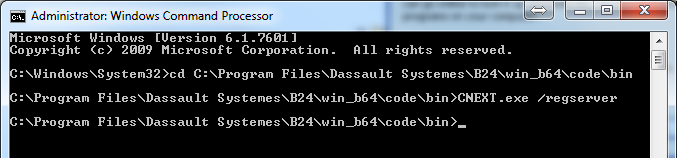
Discover more about CATIA


