
Viewing Geometry with Z-Buffer Depth
One way to avoid this is to individually hide and show the geometry so that only the relevant details are visible. Another simple way to reduce the amount of information on the view, as well as aid in locating features, is to use the ‘Z-Buffer Depth’ option within CATIA.
The following image shows a part that has a small range of points, axis and tolerance callouts. You can see from this that some of these overlap in the view, some points appear quite close together, and without changing your viewpoint, selecting the correct feature might be difficult, especially if the model was more complex than this example.
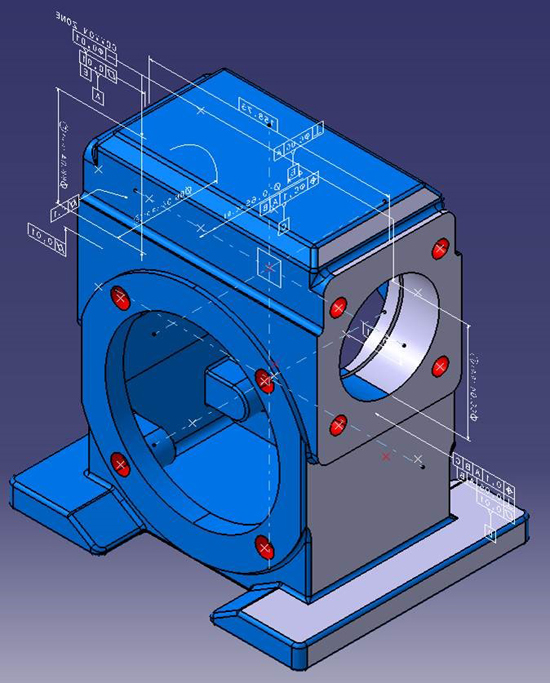
Activating the “Display all elements using Z-buffer depth” option (found under Tools->Options->General->Display->Visualisation…) changes the way the view screen shows all of the features by allowing them to overlap and hide anything existing behind them.
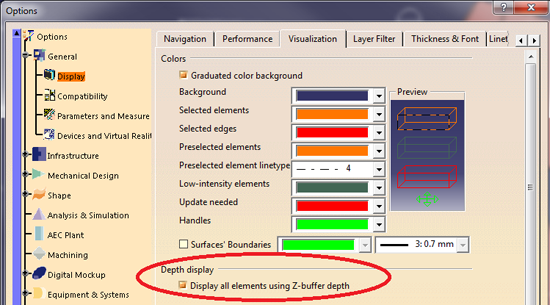
The second image below shows the same part in view but with the Z-Buffer depth activated. You can now see that only the geometric features or callouts that are relevant to the viewing angle are shown. This allows you to keep active all of the features that you might need, but only see those relevant to your view.



